If you haven’t used the database functions in Google Sheets you haven’t truly lived…well that may be a slight exaggeration, but the power of the database function is truly impressive. The formula is a little hard to get used to, but once you get comfortable with the functionality you will wonder how you lived without them. For those of you who haven’t used a database function before, Google offers this overview to help you get familiar. The reason they are so powerful is that they allow you to perform calculations on datasets using robust criteria. For instance, a standard report we create for our clients is funnel performance from website users all the way through purchase or deal by channel. Before the database function, we had to be very specific in how we laid out the report and changes to data could cause hours of work, now we simply need to change the datasource and update the function to account for the field names in the dataset.
For instance, here is a formula to sum new users in a certain date range by channel based on an export out of Google Analytics: =DSUM(‘Channel Report’!$A$15:$L,”New Users”,{{“Date”;”>=” & C$11},{“Date”;”<=” & C$12},{“Default Channel Grouping”;”=” & $B16 & ““}}) While the format may be new to you, what the criteria inputs are should be readily apparent. This formula allows us to quickly build reports that can be easily updated with a few changes to the input cells. This same structure can also be applied to an exported Salesforce report just by updating the field names.
If you aren’t using the database function in your Google Sheets, it is highly recommended that you take a few minutes to check it out today.
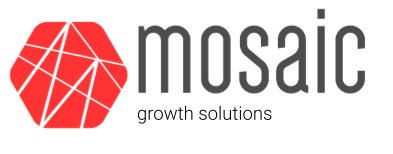
Recent Comments